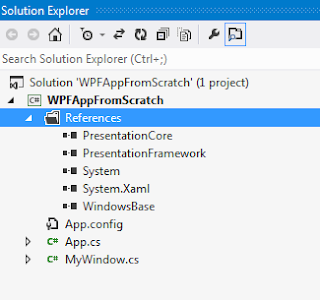If you do not know what markup extensions are in WPF and XAML then you have to first go through this MSDN link to understand what they are, here in this post i will be explaining how to create and implement your own Markup extensions.
To define a markup extension you have to first derive your class from the System.Windows.Markup.MarkupExtension abstract base class. This abstract class has a abstract method defined inside it abstract object ProvideValue(IServiceProvider serviceProvider) implement this this abstract class in your derived class as shown below.
Now if you see that we get a method with the name public override object ProvideValue(IServiceProvider serviceProvider) , Now this is the method that is always called when the markup extensions are called for in XAML. This method should always return a VALUE which is depending on the context.
Now let me tell you the context of this markup extension, here we will return a string VALUE based on a KEY passed , the resolution will happen using a method within this class.
Lets add a dictionary to this class that will hold the KEY VALUE pairs.
This dictionary will hold the KEY VALUE pair, and the the key will be matched with the KEY that is passed to this markup extension and the VALUE if exists will be returned or a default VALUE will be returned.
Lets add two constructors to this class , one will be a default constructor and the other will be take a string parameter which is the KEY , Also lets add a static constructor that will add entries to the dictionary.
Now we will add a method to this class that will resolve this KEY for a VALUE, if that KEYexists in the dictionary the corresponding VALUE will be returned else a default VALUE will be returned
the method will look something like this.
Go Ahead and add this method into the class, Your class will look something like this now
Your Markup extension class is ready now, lets call this in our XAML code.
Now in the above XAML code we see that we have made a reference to our Application namespace and given the alias as MyApp this is also used to call our markup extension as
Content="{MyApp:CultureKeyResolver Dutch}" Here if we look the KEY is passed as a value to the constructor , anything that follows the class name separated by space will be passed as a input to the constructor. For example if the constructor takes two or more parameters then your syntax should look something like this Content="{MyApp:CultureKeyResolver Dutch en-us}" here Dutch and en-us will be the two parameter values any value separated by space will be considered.
If you are wondering how it works? Internally this is how it is going to call your markup extension.
if(CultureKeyResolver is MarkupExtension)
{
MarkupExtension _extension=new CultureKeyResolver();
object value= _extension.ProvideValue(argument);
currentControl.Property=value
}
The KEY can also be passed as a Property value to the Markup Extension. You can pass it the following way
With that , you can see that now we have a property name coming up in yor XAML IDE , this is assigned a value.
This is how you implement your own markup extension in WPF XAML.
To define a markup extension you have to first derive your class from the System.Windows.Markup.MarkupExtension abstract base class. This abstract class has a abstract method defined inside it abstract object ProvideValue(IServiceProvider serviceProvider) implement this this abstract class in your derived class as shown below.
Now if you see that we get a method with the name public override object ProvideValue(IServiceProvider serviceProvider) , Now this is the method that is always called when the markup extensions are called for in XAML. This method should always return a VALUE which is depending on the context.
Now let me tell you the context of this markup extension, here we will return a string VALUE based on a KEY passed , the resolution will happen using a method within this class.
Lets add a dictionary to this class that will hold the KEY VALUE pairs.
This dictionary will hold the KEY VALUE pair, and the the key will be matched with the KEY that is passed to this markup extension and the VALUE if exists will be returned or a default VALUE will be returned.
Lets add two constructors to this class , one will be a default constructor and the other will be take a string parameter which is the KEY , Also lets add a static constructor that will add entries to the dictionary.
Now we will add a method to this class that will resolve this KEY for a VALUE, if that KEYexists in the dictionary the corresponding VALUE will be returned else a default VALUE will be returned
the method will look something like this.
Your Markup extension class is ready now, lets call this in our XAML code.
Now in the above XAML code we see that we have made a reference to our Application namespace and given the alias as MyApp this is also used to call our markup extension as
Content="{MyApp:CultureKeyResolver Dutch}" Here if we look the KEY is passed as a value to the constructor , anything that follows the class name separated by space will be passed as a input to the constructor. For example if the constructor takes two or more parameters then your syntax should look something like this Content="{MyApp:CultureKeyResolver Dutch en-us}" here Dutch and en-us will be the two parameter values any value separated by space will be considered.
If you are wondering how it works? Internally this is how it is going to call your markup extension.
if(CultureKeyResolver is MarkupExtension)
{
MarkupExtension _extension=new CultureKeyResolver();
object value= _extension.ProvideValue(argument);
currentControl.Property=value
}
The KEY can also be passed as a Property value to the Markup Extension. You can pass it the following way
With that , you can see that now we have a property name coming up in yor XAML IDE , this is assigned a value.
This is how you implement your own markup extension in WPF XAML.